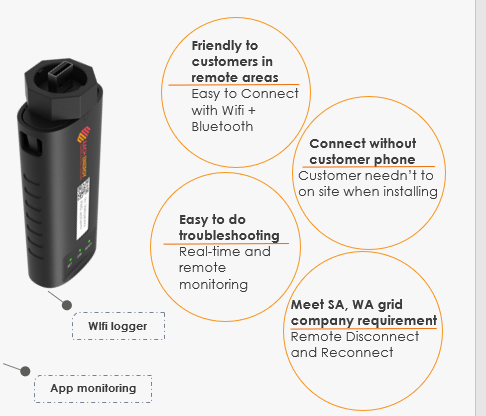What is Solar Inverter Wi-Fi Monitoring?
The state of a solar system can be monitored using a built-in or external device connected to the internet. The solar inverter is connected to your home Wi-Fi and feeds information about your solar panels to an app you can check anywhere in real-time.
Then your solar inverter can be connected to your local home Wi-Fi and communicate remotely. Users or installers can check the performance or problems of inverters wherever there is internet. Upgrading and problem detecting and solving can be done on-line, saving time and effort.
In that sense, remote monitoring capability with Wi-Fi is indispensable for a solar inverter and the function and ease of installing plays a key role for the quality and function of inverters.
Can All Solar Inverters Be Connected to Wi-Fi?
The answer is no. Even if most modern solar inverters are Wi-Fi capable, older or cheaper solar inverters are not likely to come with this function. Solar inverters must be designed with Wi-Fi capabilities, today older models should be replaced if you require Wi-Fi connectivity.
During the solar inverter installation process, your solar installer can tell you whether your model is compatible with Wi-Fi.
How to Connect a Solar Inverter to Wi-Fi
The common process of connecting solar inverter to Internet includes downloading the proprietary app, detecting, and connecting it to your home Wi-Fi network. However, the exact steps will vary between different inverter brands.
Wi-Fi Connection between best inverter brands
Each Energy Solar Inverter Wi-Fi Connection
- Fix the Wi-Fi data logger supplied by the manufacturer to the inverter, and it will communicate with the inverter automatically.
- Open the Bluetooth of the cell phone and the logger will communicate with the cell phone directly.
- Launch the App and log in your account (if have no account yet, register one).
- Build a plant and add the Wi-Fi data logger to the plant.
- Configure the Wi-Fi network of the logger, that is to connect the logger to the local Wi-Fi network.
Select the network the local Wi-Fi network and enter the password. Then wait no more than one minute for the configuration.
Sungrow Solar Inverter Wi-Fi Connection
- Login to the Sungrow appusing your credentials. If you do not have an existing account yet, select ’Register’ to create one.
- Choose the ‘+’ icon shown at the top right corner.
- You will be given the choice of two plant types, choose ‘Residential’.
- Next, you will be asked to specify what type of solar inverter you have. Choose the one that matches your system.
- Choose WLAN (Wireless Local Area Network)
- A screen will appear displaying the solar inverter’s network name. Open your device’s Wi-Fi settings and connect to your inverter. The name will be ‘SG’ followed by the serial number located at the side of your inverter Wi-Fi dongle.
- Go back to the app, there should be a message displayed over the screen indicating that the connection was successful. Click ‘Next’.
- Select your household’s Wi-Fi network, then login as you normally would on any other device and select ‘Confirm’.
- You might have to refresh the list by selecting the spinning orange arrows. But the app should be displaying that the inverter is connected.
Fronius Solar Inverter Wi-Fi Connection
Step 1: Activate Wi-Fi Access Point.
Go to the LCD of Fronius inverter. Locate the setup mode and enter. Scroll down to the Wi-Fi Access Point and Enter.
A message will appear Activate Wi-Fi AP? Press ENTER (button 4) once again to activate the Wi-Fi access point.
When the Wi-Fi access point has finished loading, it will display the inverter connection details.
Step 2: Connect device Wi-Fi.
Go to your Wi-Fi-enabled device and open up the settings.
Locate the Wi-Fi settings and select the Fronius Inverter network (FRONIUS_240. #####).
Then, enter the password displayed on the inverter screen (12345678) and click join.
Step 3: Access setup assistant.
Once the inverter is connected to your Wi-Fi-enabled device. In the web browser, enter the IP address 192.168.250.181 in the search bar. Locate the settings menu on the right side of the page.
Locate the settings menu on the right side of the page. On the left-hand side of the page, select Network.
Step 4: Network setup.
- Under the Connection mode column (left) select the Solar Web via WLAN option.
- Under the WLAN Settings column (right) select the network you would like to connect your Fronius inverter to from the list of available networks.
- Tap the Set… button located on the bottom left-hand corner below the Available networks box. A small box will pop up called WLAN connection. Enter your network password then select Save.
- Select Connect. A series of connection attempts will cycle with your chosen network. Once connected, a Network status page will display the modem connected to the inverter but No internet connection. In the Wi-Fi settings on the mobile device which you are using, disconnect with the Fronius inverter and resume using an alternative Wi-Fi source.
Summary:
The remote monitoring feature of inverters is indispensably when choosing inverters and the degree of easiness of Wi-Fi connection is also a criterion to evaluate an inverter.
In terms of ways of Wi-Fi network setup, we find out Each Energy have wireless hotspot and Bluetooth, both works together to improve the success rate of WIfi connection to 99%.
And the Each Energy Inverter Wifi connection process is pretty simple:
Wifi connection process though solar installer’s mobile phone;
Authorize to customer with customer email;
Customer just need to download Each Energy App, login with email and password;
Solar company and customers can both monitor the solar system.